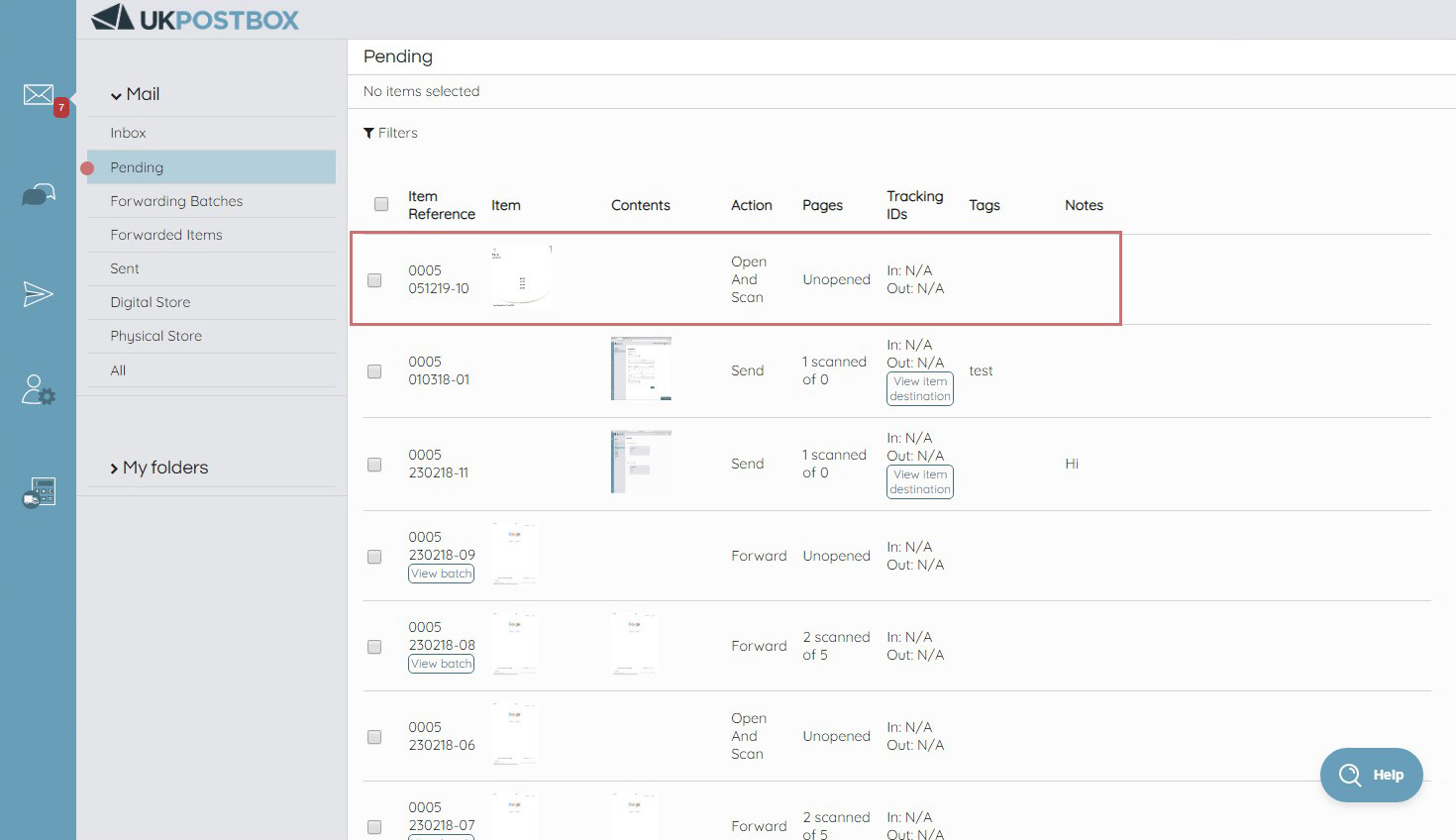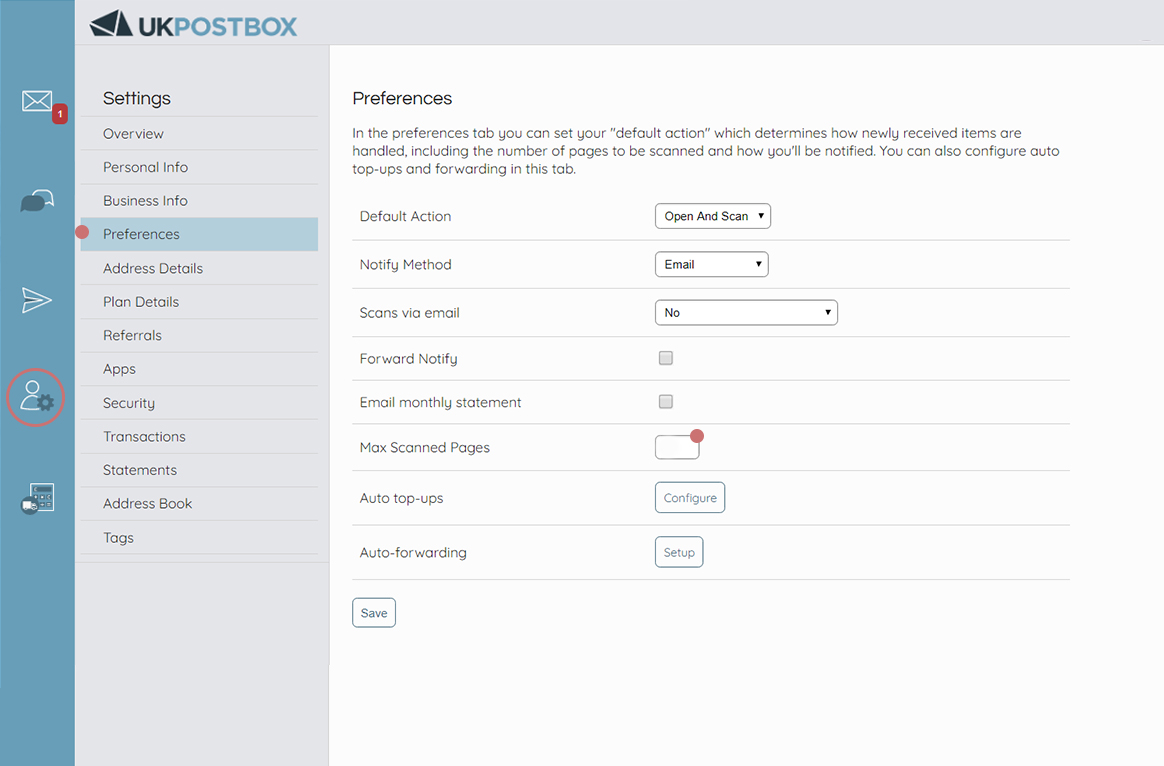Open & Scan
When a new letter arrives we automatically scan the envelope, if it’s a parcel we’ll take a photo of the unopened item and upload it to your inbox. From here you can send us a request to open the item and scan the pages, for parcels we’ll upload a photo of the contents, allowing you to view your mail online. Here’s how to complete this action:
Log into your account.
Select “Inbox”.
Find and select the item you wish to open and scan.
Above the thumbnail image of the envelope/parcel select the option to “Open & Scan”.
When asked if you wish to proceed, select “Yes”.
The item will then move from your inbox to your pending folder until the action is processed by the mailroom.
Once the item has been scanned you will receive an email to notify you that it’s ready to be viewed.
The item will move back to your inbox, from here you can select and view the scan of its contents based on the default settings.
Note: In your default settings you can set how many pages to be scanned as default, this is handy if you have a long letter. As an example, if you have a 5 page letter and set the default page scans to 1, we’ll only scan the first page. Once you view this initial scan you can request for us to scan the remaining pages, learn how to do this here.
How to change the maximum scanned pages default:
Log into your account.
Select “Settings”
From the settings menu, choose “Preferences”
You’ll see an option in the preferences list labeled “Max Scanned Pages”, enter the maximum amount of pages in the corresponding number field that you would like to set as your default for the open and scan action.